PRINTER
USING THE PRINTER
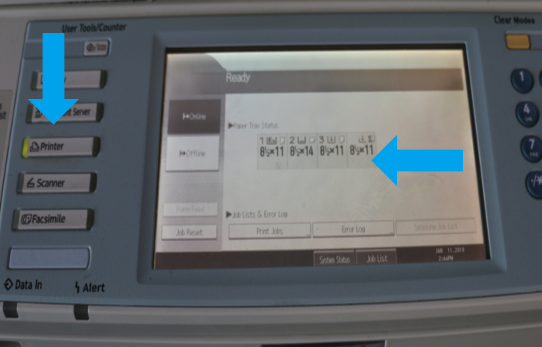
HOW TO PRINT
When printing a document, select “RICOH Aficio MP 5500”, to print in black and white. If you need to print in color, you must email the documents to your operations team and they can print them for you on the color printer.
If you print a document and hear beeping from the printer you need to physically select paper and a paper tray before your document can be printed. To do this, hit the printer button and then select the paper size and tray form the touchscreen.
SCANNING
You can scan documents using the top feed tray or by placing a single document horizontally on the glass.
USING THE FEED TRAY
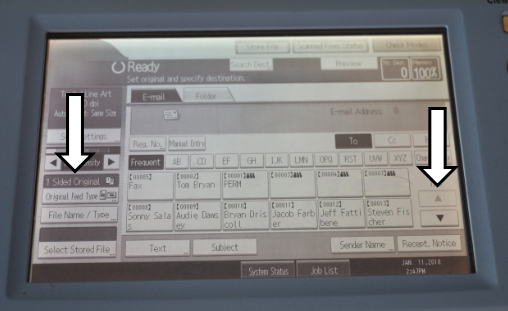
Using the feed tray allows you to scan individual or multiple documents both single and double-sided. To operate, place your documents in the feed tray after ensuring that all staples have been removed. Once documents have been placed print side up in the feed tray, the scan menu will automatically appear on the touchscreen. From this menu, select your name and feed type and then hit the green “Start” button. Once the documents have scanned they will automatically be emailed to you.
USING THE GLASS
First, select the scan button and place your document horizontally on the glass. Next, from the touch screen menu, select your name and then hit the green “Start” button.
After hitting the start button your document will be scanned. If your document is part of a series or have a back side, place the following document on the glass and hit “Start” again, you will have 60 seconds to place each subsequent document. Repeat this process until all documents have been scanned. After scanning the final document, press the # or “Enter” button to email the documents.
HOW TO COPY

Multiple page documents can be copied by placing documents in the top feed tray while single page, single side documents can be placed directly on the glass, horizontally.
USING THE FEED TRAY
First, remove any staples and place documents in the feed tray. Then hit the copy button and select your copy options (single sided, two sided, print order, etc.) using the touch screen copy menu. Once all copy options have been selected, hit the green “Start” button the begin printing you copies.
COPYING FROM THE GLASS
To copy from the glass, place your document horizontally on the glass and select the Copy button. Once the copy menu screen appears, enter all applicable copy option (single sided, two sided, print order, etc.) and then hit the green “Start” button.
